Safety tips are visual cues added to emails in Outlook to help you identify potential risks. They will appear in a gray bar at the top of the received message in scenarios including first contact and potential user and domain impersonation. A safety tip does not automatically mean an email is dangerous. Instead, it's meant to prompt caution and encourage you to think twice before interacting with the email.
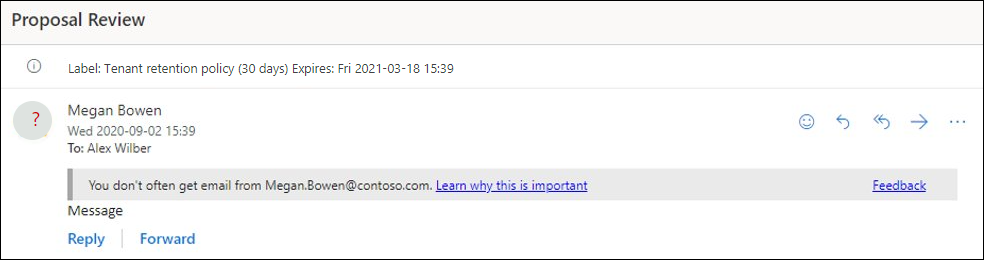

Frequently Asked Questions
Why are safety tips now in my Outlook emails?
The Office of Information Security has enabled safety tips at Villanova University in order to educate users in best practices for email security and to raise awareness about potential risks in emails.
In what scenarios might I see a safety tip?
Safety tips will appear in scenarios including first contact and potential user and domain impersonation.
- First Contact Safety Tips
- The first time you get a message from a new sender.
- You don't often get messages from the sender.
- User Impersonation Safety Tips
- The sender's email address appears similar to but does not match someone who previously sent you an email.
- The sender's email address includes unexpected letters or numbers.
- Domain Impersonation Safety Tips
- The domain may have similarities to villanova.edu or villanova.com, but is not owned or managed by Villanova.
Can I disable security tips completely? What about for an individual sender I trust?
Safety tips are a global setting intended to protect the University from phishing and email impersonation attacks. You cannot completely disable this features.
If you receive an email from a trusted sender and do not want to see safety tips on their messages, follow the instructions to add them to your safe senders list.
How do I know if an email is legitimate or a phishing attempt?
Visit our resource article on phishing to learn how you can identify malicious emails and differentiate legitimate emails from phishing.